前言
年初為了 arc browser 裝了一台 Hackintosh,因為原因又花了點時間裝了 KDE Neon,這邊紀錄一下使用心得與踩雷紀錄。時間線大概是
- 快快樂樂使用 wsl2
- wsl 中踩了不少坑,想要嘗試 unix liked 的系統
- 好心人提供 arc browser 的邀請,萌生了裝 Hackintosh 的念頭
- 在 HP Z2 G4 上裝了 Hackintosh,但是沒有事前做足功課,內顯圖形記憶體(P630)始終是 7mb
- 買了張 amd WX4100 督上去,大幅提昇圖形性能,卻也沒再花時間繼續深入
- 嘗試在 windows 主機上雙系統 (windows + linux):
- 一開始直接選擇熟悉的 ubuntu,安裝了 ubuntu desktop 版本,由於是 nvidia 顯示卡,很快的遇到了硬體解碼問題
- 開始嘗試 nvidia-vaapi-driver,但是遇到了很多問題,最後放棄
- 想換到 amd 顯示卡,但是又不想花錢,於是想說看看其他發布版是否能解決
- 從 Linux Mint, Manjaro, KEO Neon 中選擇了同樣是 ubuntu 底,卻是 KDE 團隊維護團隊的 KDE Neon
- 不出意外的一樣遇到了 nvidia 驅動問題,雖然 firefox 已經可以順利硬體加速,但是 chromium 等仍然無法硬體加速
- 這時候已經花了不少時間在這個問題上,於是決定換到 amd 顯示卡(內顯)
- 在 Minisforum UM560 上安裝了 KDE Neon,一切順利,驅動毫無問題,硬體加速也正常
- 嘗試裝了 ventura theme,讓他稍微好看一點
- 持續與 wayland 相處,走一步是一步…
❯ neofetch
`..---+/---..` raiven@um560
`---.`` `` `.---.` ------------
.--.` `` `-:-. OS: KDE neon 5.27 x86_64
`:/: `.----//----.` :/- Host: UM560
.:. `---` `--.` .:` Kernel: 5.19.0-43-generic
.:` `--` .:- `:. Uptime: 1 hour, 2 mins
`/ `:. `.-::-.` -:` `/` Packages: 1924 (dpkg), 4 (snap)
/. /. `:++++++++:` .: .: Shell: zsh 5.8.1
`/ .: `+++++++++++/ /` `+` Resolution: 2560x1440
/+` -- .++++++++++++` :. .+: DE: Plasma 5.27.5
`/ .: `+++++++++++/ /` `+` WM: kwin
/` /. `:++++++++:` .: .: Theme: [Plasma], Colloid-Dark [GTK2/3]
./ `:. `.:::-.` -:` `/` Icons: Cupertino-Ventura [Plasma], Cupertino-Ventura [GTK2/3]
.:` `--` .:- `:. Terminal: konsole
.:. `---` `--.` .:` CPU: AMD Ryzen 5 5625U with Radeon Graphics (12) @ 2.300GHz
`:/: `.----//----.` :/- GPU: AMD ATI 04:00.0 Barcelo
.-:.` `` `-:-. Memory: 6265MiB / 31519MiB
`---.`` `` `.---.`
`..---+/---..`
Post Install KDE Neon
解決 key 過舊
當使用 sudo apt update 時可能會發生
W: https://xxxxxxxxxxxxxx/InRelease: Key is stored in legacy trusted.gpg keyring (/etc/apt/trusted.gpg), see the DEPRECATION section in apt-key(8) for details.
我們可以使用下面的指令一次行解決
for KEY in $(apt-key --keyring /etc/apt/trusted.gpg list | grep -E "(([ ]{1,2}(([0-9A-F]{4}))){10})" | tr -d " " | grep -E "([0-9A-F]){8}\b" ); do K=${KEY:(-8)}; apt-key export $K | sudo gpg --dearmour -o /etc/apt/trusted.gpg.d/imported-from-trusted-gpg-$K.gpg; done
切換成 wayland
- 開啟設定 => 啟動與關閉 => 點擊下方行為

- 更改使用工作階段為 Plasma (Wayland)

- 重新登入即可
nvidia 硬體加速設定(amd 用戶可以跳過)
先看官方說明,安裝依賴
- 跟著 NVIDIA Firefox hardware video decoding on Linux Mint 21 / Ubuntu 22.04 (jammy) VA-API 安裝
nvidia-vaapi-driver - 透過 Enable FireFox Hardware Video Acceleration on Ubuntu 進行 firefox 設定。
檢查硬體加速是否正常
- 通用先查看
vainfo檢查是否有硬體加速❯ vainfo libva info: VA-API version 1.14.0 libva info: Trying to open /usr/lib/x86_64-linux-gnu/dri/radeonsi_drv_video.so libva info: Found init function __vaDriverInit_1_14 libva info: va_openDriver() returns 0 vainfo: VA-API version: 1.14 (libva 2.12.0) vainfo: Driver version: Mesa Gallium driver 22.2.5 for AMD Radeon Graphics (renoir, LLVM 15.0.6, DRM 3.47, 5.19.0-43-generic) vainfo: Supported profile and entrypoints VAProfileMPEG2Simple : VAEntrypointVLD VAProfileMPEG2Main : VAEntrypointVLD VAProfileVC1Simple : VAEntrypointVLD VAProfileVC1Main : VAEntrypointVLD VAProfileVC1Advanced : VAEntrypointVLD VAProfileH264ConstrainedBaseline: VAEntrypointVLD VAProfileH264ConstrainedBaseline: VAEntrypointEncSlice VAProfileH264Main : VAEntrypointVLD VAProfileH264Main : VAEntrypointEncSlice VAProfileH264High : VAEntrypointVLD VAProfileH264High : VAEntrypointEncSlice VAProfileHEVCMain : VAEntrypointVLD VAProfileHEVCMain : VAEntrypointEncSlice VAProfileHEVCMain10 : VAEntrypointVLD VAProfileHEVCMain10 : VAEntrypointEncSlice VAProfileJPEGBaseline : VAEntrypointVLD VAProfileVP9Profile0 : VAEntrypointVLD VAProfileVP9Profile2 : VAEntrypointVLD VAProfileNone : VAEntrypointVideoProc - 觀察 gpu 使用率
- nvidia 透過
nvtop - amd 透過
radeontop觀察 gpu 使用率
- nvidia 透過
安裝輸入法
我習慣用正體中文,選擇使用新酷音,詳細流程可以到官方文件上查看
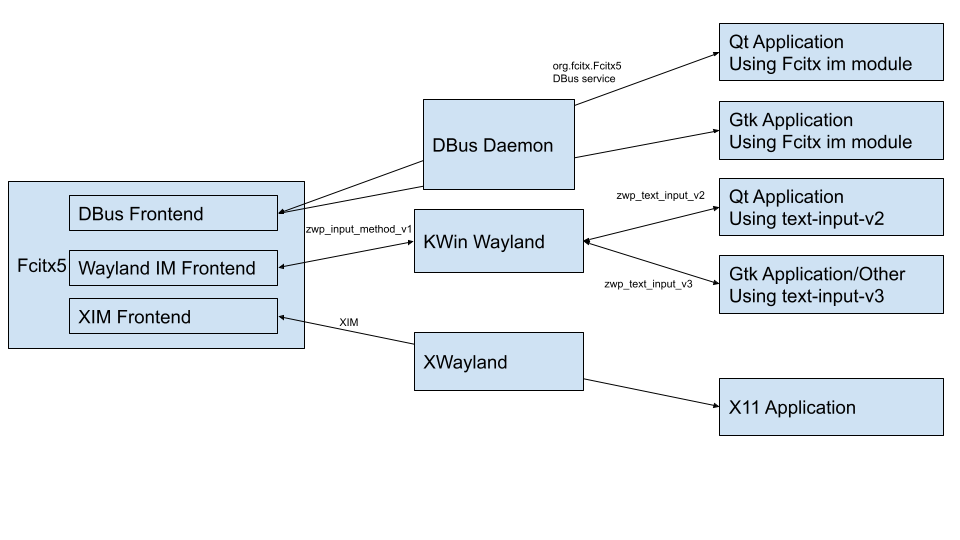
- 先安裝字形框架
sudo apt install fcitx5 -y # also im-config sudo apt install fcitx5-frontend-gtk2 fcitx5-frontend-gtk3 fcitx5-frontend-qt5 kde-config-fcitx5 -y im-config -n fcitx5 - 安裝新酷音
sudo apt-get install fcitx5-chewing -y - 設定輸入法

- 由於我們的 x server 是使用 wayland,可以透過虛擬鍵盤來切換輸入法,設定 => 輸入裝置 => 虛擬鍵盤

- 嘗試與 wayland 和平共處。
舉例來說,當我使用 vscode 會無法切換輸入法,若我需要使用中文的話,會需要透過指令開啟 code,但當我關閉視窗後便無法再次開啟,目前仍在尋找最佳解。
shell code omegaatt-blog --enable-features=UseOzonePlatform --ozone-platform=wayland --enable-wayland-ime Warning: 'enable-features' is not in the list of known options, but still passed to Electron/Chromium. Warning: 'ozone-platform' is not in the list of known options, but still passed to Electron/Chromium. Warning: 'enable-wayland-ime' is not in the list of known options, but still passed to Electron/Chromium.目前已經找到一個和平共處的方式:僅設定環境變數。 網路上查到許多方法,實驗的結果是某些會讓 slack 無法切換,某些又會讓 firefox 無法切換,目前僅使用XMODIFIERS,讓 slack 與 firefox 與 vscode 均能輸入中文了。bash sudo vim /etc/environment export XMODIFIERS=@im=fcitx5
安裝 logiops 讓 mx Master 3S 可以正常工作
到 logiops github repo 跟著流程安裝,若提示缺少了 gio-unix-2.0,可以透過 sudo apt install libglib2.0-dev 安裝。
假裝自己是個 Ventura 使用者
跟著 youtube 教學 設定,快速偽裝自己。
遠端桌面
若需要遠端到其他桌面環境,除了自架 guacamole 服務外可以使用 sudo apt install remmina 安裝 remmina 來懷念 windows 桌面環境。
apt update
遇到 apt-key is deprecated Key is stored in legacy trusted.gpg keyring
採取 解決方案
for KEY in $(apt-key --keyring /etc/apt/trusted.gpg list | grep -E "(([ ]{1,2}(([0-9A-F]{4}))){10})" | tr -d " " | grep -E "([0-9A-F]){8}\b" ); do K=${KEY:(-8)}; apt-key export $K | sudo gpg --dearmour -o /etc/apt/trusted.gpg.d/imported-from-trusted-gpg-$K.gpg; done
chromecast 進行螢幕投放
直接安裝 google-chrome-stable 並從漢堡中點擊投放,目前這個方法最高效/方便。
結語
持續踩坑持續更新,過去都是使用 linux server(headless),這次是第一次使用 linux desktop,過程中遇到了很多問題,這篇文章的目的是也希望拋磚引玉,看有沒有大神能解決這些問題 QAQ
雖不到不能用,但實際上還是會碰到許多問題,特別是插了 nvidia 顯示卡的 PC 直接放旁邊長灰塵了。
wsl2 cross env 持續進化中,相信在兩個桌面系統中反覆橫跳遲早還是會知道自己真正要哪種。
成果
